
Isolate Your Browser: A Comprehensive Guide to Google Chrome's Site Isolation for Enhanced Security
Worried about online threats lurking in your browser? Google Chrome's Site Isolation feature offers a robust defense against cross-site data theft and other web-based attacks. This guide explains what Site Isolation is, how it works, and how to configure it for optimal security. Discover how this powerful feature can safeguard your sensitive information and improve your overall browsing experience.
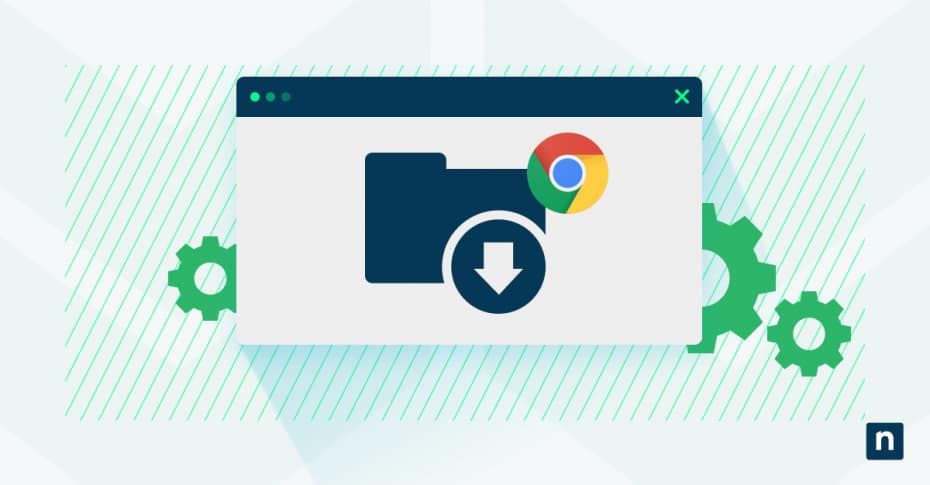
What is Google Chrome Site Isolation? Understanding the Basics
Site isolation enhances browser security by separating website processes. Instead of multiple websites sharing a single process, each site runs in its own dedicated space. This prevents malicious sites from accessing data from other sites, even if vulnerabilities like Spectre are present. It’s a fundamental shift creating stronger boundaries between different web origins.
- Key Benefit: Prevents cross-site data theft.
- Core Function: Runs each website in a separate, dedicated process.
- Protects Against: Exploits like Spectre and other side-channel attacks.
How Process Separation Works: A Look Under the Hood
Chrome achieves site isolation by assigning each website its own dedicated renderer process. Every cross-site iframe gets a separate process preventing content from different origins from directly accessing each other's memory. This process-level separation enforces the Same-Origin Policy at the hardware level, bolstering security.
- Dedicated Processes: Each website gets its own renderer process.
- Cross-Site iFrames: Each iframe runs in a separate and unique process.
- Hardware-Enforced Boundaries: Stronger protection against unauthorized data access.
Security Benefits: Why Site Isolation Matters
Site isolation protects against web-based attacks that traditional browser security models struggle with. It provides a primary defense against side-channel attacks, such as Spectre, by preventing access to cross-origin data, even with renderer vulnerabilities. Site isolation also helps contain universal cross-site scripting (UXSS) attacks.
- Defense Against Spectre: Prevents CPU speculative execution attacks.
- UXSS Protection: Reduces the impact of universal cross-site scripting attacks.
- Sandbox Escape Reduction: Limits the damage from compromised renderer processes.
Enabling Strict Site Isolation in Chrome: Quick Configuration Guide
Chrome offers several ways to manage Site Isolation. You can easily enable, disable, or customize its behavior according to your needs. Most users will find the Chrome flags page the easiest way to adjust these settings.
- Simple Toggles: Easily turn site isolation on or off.
- Experimental Flags: Adjust settings without needing deep technical knowledge.
- Enterprise Policies: Centrally manage configurations for organizational deployments.
Step-by-Step: Accessing Chrome Flags for Site Isolation
Ready to configure Site Isolation? Here’s how to access Chrome's experimental features:
- Open Chrome and type
chrome://flagsin the address bar. - Press Enter to access the experimental features page.
- In the search box, type
isolationto filter relevant options. - Locate the
Strict site isolationand related flags. - Use the dropdown menus to select your preferred setting.
![data:image/svg+xml,%3Csvg%20viewBox%3D%220%200%201200%20627%22%20width%3D%221200%22%20height%3D%22627%22%20xmlns%3D%22http%3A%2F%2Fwww.w3.org%2F2000%2Fsvg%22%3E%3Crect%20width%3D%221200%22%20height%3D%22627%22%20fill%3D%22transparent%22%2F%3E%3C%2Fsvg%3E]
Disabling Chrome Flagging: When and How
Sometimes, you may need to disable Site Isolation temporarily to troubleshoot compatibility issues. Here’s the process to revert to Chrome’s default behavior:
- Navigate to
chrome://flagsin Chrome. - Search for
isolationin the search field. - Find the
Strict site isolationflag. - Click the dropdown menu and select
Disabled. - Click the
Restartbutton to relaunch Chrome.
- Troubleshooting: Useful for resolving site compatibility issues.
- Temporary Measure: Only disable for troubleshooting, as it reduces security.
- Reverting to Default: Returns Chrome to its standard security settings.
Managing Site Isolation in Enterprise Environments
For organizations, Chrome Site Isolation can be centrally managed through enterprise policies. IT admins can enforce security standards and address specific business requirements using Group Policy, registry settings, or management consoles. The SitePerProcess policy enforces isolation for all sites, allowing for comprehensive control.
- Centralized Control: Manage Site Isolation across multiple devices.
- Group Policy Support: Deploy policies through existing management systems.
- Selective Application: Use IsolateOrigins for targeted protection.
Performance Impact: What to Expect
Enabling Site Isolation does have performance considerations due to the increased system resources required. Creating separate processes for each site naturally demands more memory and CPU.
- Resource Usage: Expect increased memory and CPU usage.
- Modern Systems: Most modern systems handle the overhead.
- Informed Decisions: Understand the trade-offs between security and performance.
Memory Usage: Understanding the Impact
Site Isolation increases memory usage because it creates separate renderer processes. On average, enabling Site Isolation increases Chrome’s memory footprint by approximately 10-13% compared to standard configurations.
- Process Separation: Requires additional memory allocation.
- Memory Footprint: Increases Chrome's memory usage.
- Scalability: Memory impact scales with cross-site iframes.
Browsing Speed: Does Site Isolation Slow You Down?
Site isolation can slightly affect page load times and responsiveness. However, the impact is typically minimal on modern hardware. Initial measurements show an approximate 1-2% overhead to page load times across common browsing scenarios.
- Page Load Times: Minor increase in loading times.
- Hardware Dependent: Minimal impact on modern systems.
- Complex Pages: Performance impact on pages with multiple cross-site iframes.
Custom Isolation Policies: Tailoring Security to Your Needs
Custom isolation policies allow you to target specific high-risk domains while using standard processing for trusted internal applications. Chrome supports policies that offer granular control over which sites receive isolation protection.
- Targeted Security: Apply different protection levels based on risk.
- Optimized Performance: Balance protection, compatibility, and performance.
- Granular Control: Specify which sites require isolation.
Creating Site-Specific Rules: A How-To Guide
Creating custom site isolation rules allows you to apply different levels of protection to specific domains based on their risk profile. Here’s how:
- For enterprise environments, create a policy file specifying the
IsolateOriginslist. - Include full origin patterns like
https://example.comfor domains needing isolation. - Use wildcards carefully, as broad patterns can impact performance.
- Deploy the policy through your management system.
- Test the configuration to verify behavior.
![data:image/svg+xml,%3Csvg%20viewBox%3D%220%200%201200%20627%22%20width%3D%221200%22%20height%3D%22627%22%20xmlns%3D%22http%3A%2F%2Fwww.w3.org%2F2000%2Fsvg%22%3E%3Crect%20width%3D%221200%22%20height%3D%22627%22%20fill%3D%22transparent%22%2F%3E%3C%2Fsvg%3E]
Managing Origin Exceptions: Handling Compatibility Issues
Managing exceptions to your Site Isolation policy helps address compatibility issues with specific websites. Some legacy web applications may not function correctly under strict isolation, requiring selective exclusion.
- Compatibility: Address issues with legacy applications.
- Selective Exclusion: Exclude problematic sites from the policy.
- Policy Settings: Create and manage exceptions through Chrome settings.
Site Isolation Best Practices: Maximizing Security and Performance
Effective Site Isolation implementations combine global protection with targeted exceptions and regular monitoring. Follow these best practices to enhance your security posture:
- Enable Site Isolation across your organization via group policy.
- Verify that all browser instances run with Site Isolation activated.
- Monitor browser performance metrics after enabling Site Isolation.
- Train IT support teams to troubleshoot Site Isolation issues.
- Test Site Isolation with critical business applications.
![data:image/svg+xml,%3Csvg%20viewBox%3D%220%200%201200%20627%22%20width%3D%221200%22%20height%3D%22627%22%20xmlns%3D%22http%3A%2F%2Fwww.w3.org%2F2000%2Fsvg%22%3E%3Crect%20width%3D%221200%22%20height%3D%22627%22%20fill%3D%22transparent%22%2F%3E%3C%2Fsvg%3E]
Conclusion: Elevate Your Cybersecurity with Chrome Site Isolation
Implementing Chrome Site Isolation is a significant step toward strengthening your organization’s cybersecurity posture. Separating website processes and creating clear boundaries between domains protects your sensitive data from sophisticated cross-site attacks while maintaining the performance standards your business requires. Take control of your browser security today.




