How to Enable WebGPU in Safari on iOS 11 for Faster WebDNN Performance
Do you want to significantly speed up WebDNN on your iPhone or iPad? Safari on iOS 11 includes WebGPU as an experimental feature that can dramatically improve WebDNN performance. This guide walks you through the simple steps to enable it.
Why Enable WebGPU?
WebGPU offers a more efficient way for web applications to utilize your device's graphics processing unit (GPU). This leads to:
- Faster processing: WebDNN computations are accelerated, resulting in quicker response times.
- Improved performance: Experience smoother and more responsive web applications.
- Enhanced user experience: Enjoy a more seamless and enjoyable browsing experience on your iOS device.
Step-by-Step Guide to Enabling WebGPU on iOS 11
Follow these steps to activate WebGPU in Safari:
1. Access Safari Settings
- Open the Settings app on your iOS device.
- Scroll down and tap on Safari.
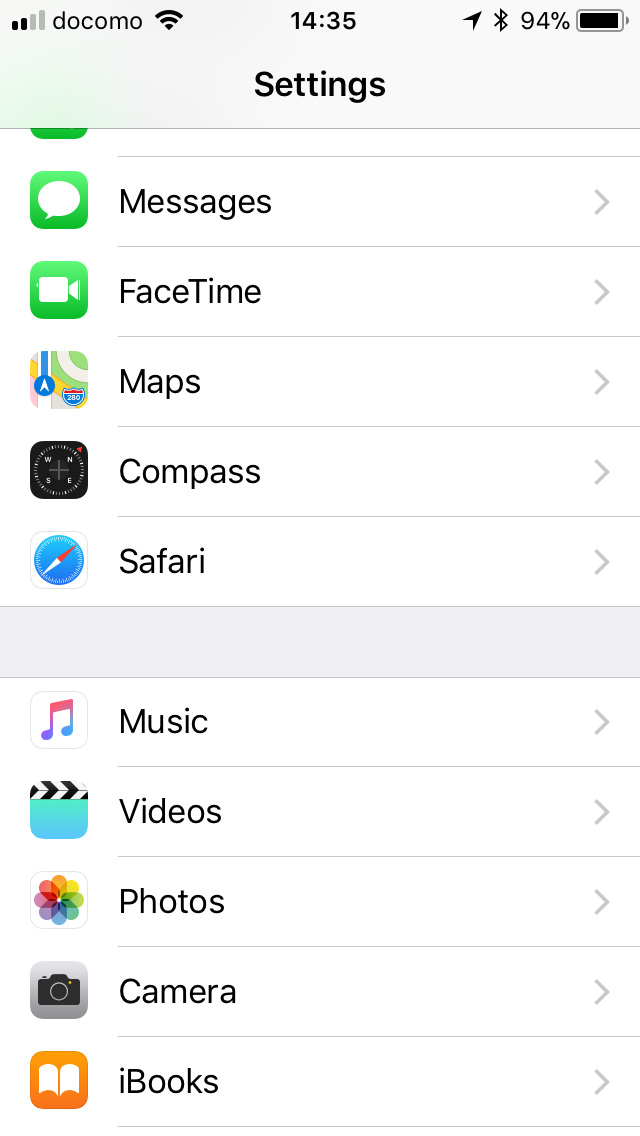
2. Navigate to Advanced Settings
- In the Safari settings menu, scroll down to the bottom.
- Tap on Advanced.
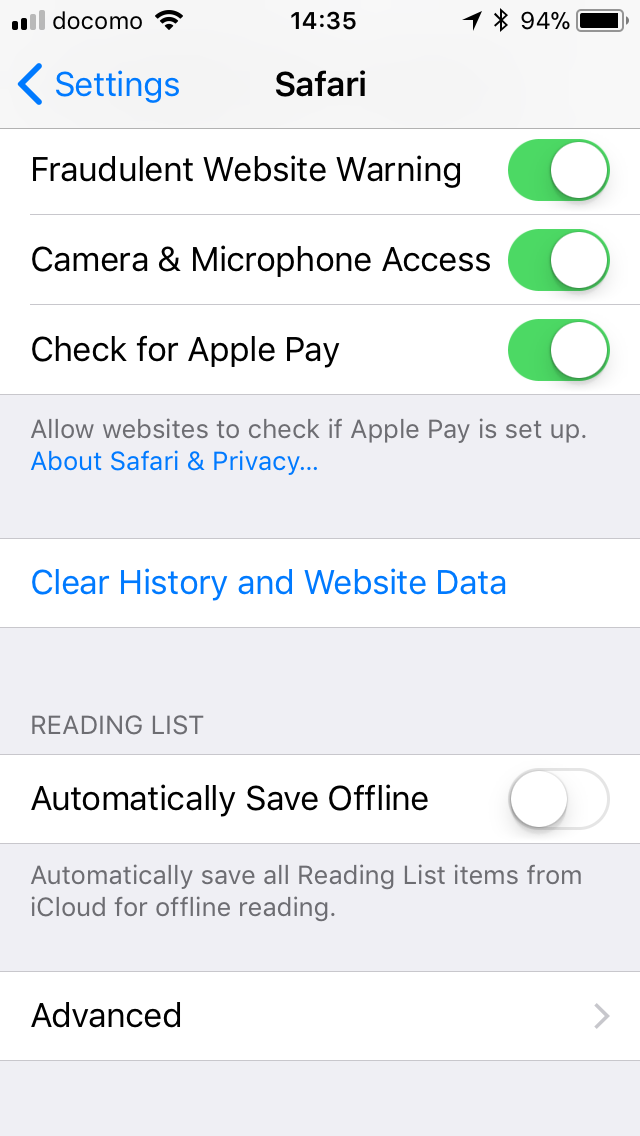
3. Open Experimental Features
- Within the Advanced settings, find and tap on Experimental Features.
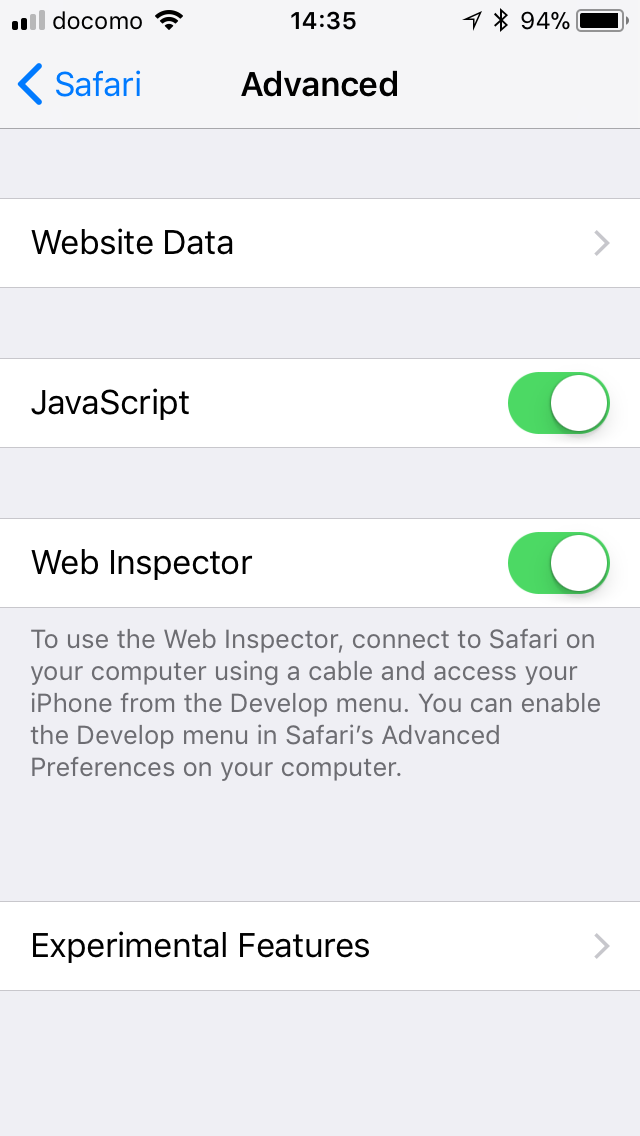
4. Enable WebGPU
- In the Experimental Features list, locate WebGPU.
- Toggle the switch to the ON position to enable WebGPU.
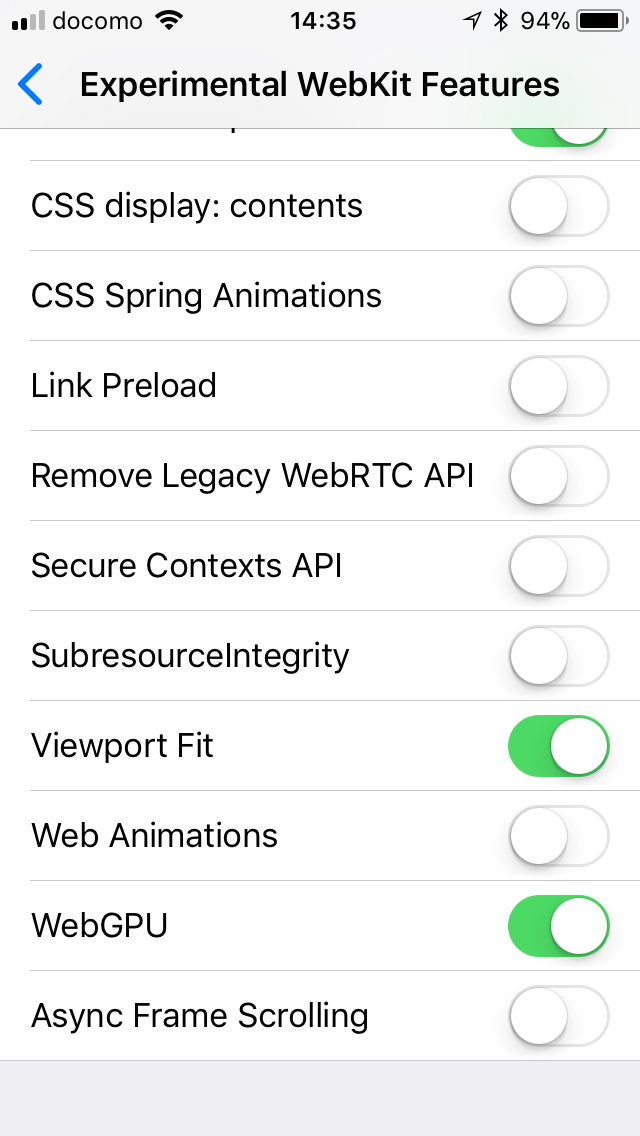
5. Restart Safari
- If Safari is currently running, you need to close it completely for the changes to take effect.
- Double-click the Home button (or swipe up from the bottom edge on newer iPhones without a Home button) to bring up the app switcher.
- Swipe up on the Safari preview to close the app.
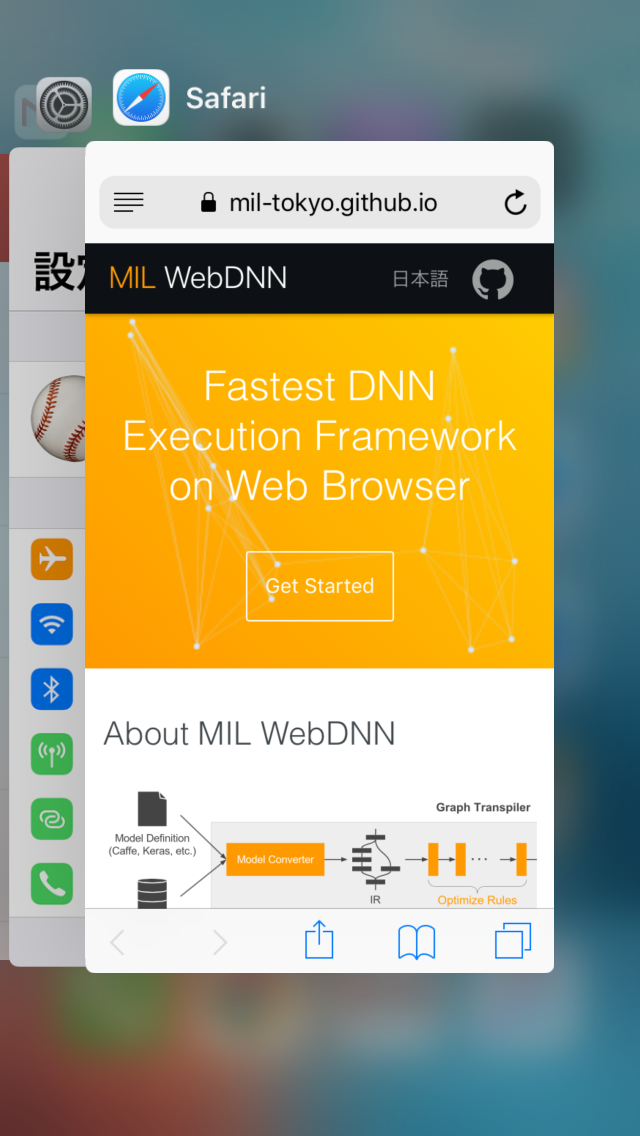
Important Considerations
- Experimental Feature: WebGPU is still an experimental feature. This means it might introduce instability or unexpected behavior in Safari.
- Disable When Not Needed: It's recommended to disable WebGPU when you're not actively using web applications that benefit from it to ensure a stable browsing experience. You can simply follow the same steps and toggle the WebGPU switch to the OFF position.
- macOS Users: These instructions are specifically for iOS 11. The process for enabling WebGPU on macOS may differ.
By following these steps, you can unlock the power of WebGPU in Safari on your iOS 11 device and enjoy a faster, more responsive WebDNN experience. Remember to weigh the benefits against the potential for instability, and disable the feature when it's not needed.




![20 Best Chrome Flags to Supercharge Your Browsing Experience [May 2025]](/blog/_next/image?url=https%3A%2F%2Fcdn.digitbin.com%2Fwp-content%2Fuploads%2FChrome_Flags_Best.png&w=3840&q=75)





