Banish Annoying Old Searches: A Simple Guide to Clearing Chrome Mobile's History
Are you tired of seeing outdated searches cluttering the top of your Chrome Mobile browser? Those old queries can be distracting and just plain annoying. Fortunately, there's a simple fix to reclaim your browsing peace.
Why Are Old Searches Sticking Around?
Chrome Mobile displays your most visited websites for quick access. But, sometimes, previous searches get stuck in this list. While convenient in theory, these old searches can be a nuisance, especially if you value a clean and predictable browsing experience. It’s about streamlining your digital space.
The "Organic repeatable queries in Most Visited Tiles" Option: Gone, But Not Forgotten
 Previously, Chrome offered an easy toggle to disable these repeated queries. You could simply turn off the "Organic repeatable queries in Most Visited Tiles" option in chrome://flags. Since Chrome 131, Google removed that direct option. But don't worry, a workaround exists!
Previously, Chrome offered an easy toggle to disable these repeated queries. You could simply turn off the "Organic repeatable queries in Most Visited Tiles" option in chrome://flags. Since Chrome 131, Google removed that direct option. But don't worry, a workaround exists!
The Workaround: Re-Enabling the Old Setting
Here’s how to bring back control and get rid of those unwanted searches:
-
Access Chrome Flags: In your Chrome Mobile address bar, type
chrome://flagsand hit enter. This opens Chrome's experimental settings. -
Find the "Temporarily unexpire M130 flags" Flag: Search for "Temporarily unexpire M130 flags."
-
Enable the Flag: Set the "Temporarily unexpire M130 flags" option to "Enabled." This essentially brings back older Chrome features.
-
Restart Chrome: A "Restart" button will appear at the bottom right of the screen. Tap it to restart your browser.
-
Find the "Organic repeatable queries in Most Visited tiles" Flag: After the restart, return to
chrome://flagsand search for "Organic repeatable queries in Most Visited tiles." It should now be visible. -
Disable the Flag: Set "Organic repeatable queries in Most Visited tiles" to "Disabled." This stops Chrome from remembering those old searches.
-
Restart Chrome Again: Hit the "Restart" button one more time for the changes to take effect.
Final Cleanup: Removing Lingering Searches
Even after disabling the flag, some old searches might remain. Don't panic! Here’s how to get rid of them permanently:
- Long-Press to Delete: Long-press on one of the old search tiles you want to remove.
- Select "Delete": A menu will appear with a "Delete" option. Tap it.
- Enjoy the Cleanliness: Deleting one should make them all disappear, and prevent them from returning.
A Cleaner Chrome, For Now...
This solution provides temporary relief from unwanted searches in Chrome Mobile. Google might introduce further changes in future updates. But until then, enjoy a cleaner, more organized browsing experience! These steps will streamline your mobile searches and give you more control.












